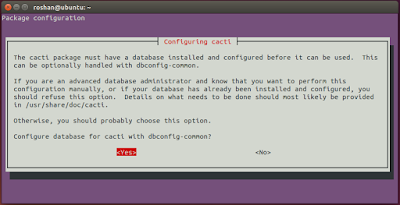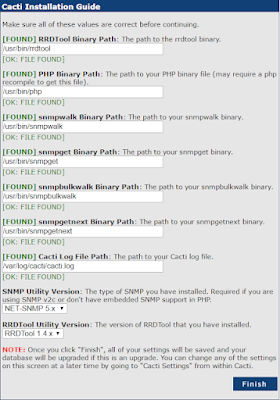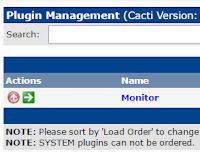ICMP
Internet control message protocol
It’s
not for data transferring... It really designed for routing. Like to check
“Did
I drop any packet’s….”
* It does
the error handling in the network
* It debug the errors
and show the message
IP protocol had no error reporting or
correcting mechanis
Who send who recivee….
ICMP messages use the
following format
The most important ICMP message types
Datagram
– no call setup phase
– more flexible
– more reliable in cases
of switching node failures
– difficult to control
network’s state and provide quality of service
•
Virtual circuits
– network can provide
sequencing
– traffic engineering can
be applied, enabling more practical provision of quality of service (QoS)
support
– less reliable in cases
of switching node failures
§ The protocol is used to
report problems with delivery of IP datagrams within an IP network.
§ It can be sued to show
when a particular End system is not responding, when an IP network is not
reachable, when a node is overloaded, when an error occurs in the IP header
information, etc.
§ The protocol is also
frequently used by Internet managers to verify correct operations of End
Systems and to check that routers are correctly routing packets to the
specified destinations.
§ The Internet Protocol
(IP) is used for host-to-host datagram service in a system of interconnected networks called the Catenet.
§ The network connecting
devices are called Gateways.
§ These gateways
communicate between themselves for
control purposes via a Gateway to Gateway Protocol (GGP).
§ Occasionally a gateway
or destination host will communicate with a source host, for example, to report
an error in datagram processing.
§ ICMP, uses the basic support of IP as if it
were a higher level protocol, however, ICMP is actually an integral part of IP,
and must be implemented by every IP module.
ICMP functions
Assist
Troubleshooting: ICMP supports an Echo function, which just sends a packet on a
round--trip between two hosts. Ping, a common network management tool,
is based on this feature. Ping will transmit a series of packets, measuring
average round--trip times and computing loss percentages.
Announce
Timeouts:
If an IP packet's TTL field drops to zero, the router discarding the packet
will often generate an ICMP packet announcing this fact. TraceRoute is a
tool which maps network routes by sending packets with small TTL values and
watching the ICMP timeout announcements.
ICMP Applications
Ping
Traceroute
Connectivity Testing with PING
The PING utility is actually an ICMP Echo
process.
An ICMP Echo Request packet consists of an
Ethernet header, IP header, ICMP header, and some undefined data.
This packet is sent to the target host, which
echoes back that data,
The ICMP echo request is a connectionless process
with no guarantee of delivery.
Most PING utilities send a series of several
echo requests to the target in order to obtain an average response time.
These response times are displayed in
milliseconds.
These times should be considered a snapshot of
the current round-trip time.
The PING utility included with Windows 2000
sends a series of four ICMP echo requests with a one-second ICMP Echo Reply
Timeout value
§ The echo requests
consist of 32 bytes of data (an alphabetical pattern)
in a fragmentable
IP packet
The
command-line parameters used with PING can affect the appearance and functionality of ICMP Echo
packets.
Path Discovery with TRACEROUTE
The
TRACEROUTE utility identifies a path from the sender to the target host using
ICMP echo requests and some manipulation of the TTL value in the IP header.
Traceroute starts by sending a UDP datagram to
the destination host with the TTL field set to 1. If a router finds a TTL value
of 1 or 0, it drops the datagram and sends back an ICMP Time-Exceeded message
to the sender.
Traceroute
determines the address of the first hop by examining the source address field
of the ICMP Time-Exceeded message.
To
identify the next hop, traceroute sends a UDP packet with a TTL value of 2. The
first router decrements the TTL field by 1 and sends the datagram to the next
router. The second router sees a TTL value of 1, discards the datagram, and
returns the Time-Exceeded message to the source. This process continues until
the TTL is incremented to a value large enough for the datagram to reach the
destination host or until the maximum TTL is reached.
To determine when a datagram
reaches its destination, traceroute sets the UDP destination port in the
datagram to a very large value that the destination host is unlikely to be
using. When a host receives a datagram with an unrecognized port number, it
sends an ICMP Port Unreachable error message to
the source. The Port Unreachable error message indicates to traceroute that the
destination has been reached.
· RouterA prepares an ICMP echo request message, encapsulates it in an IP packet having Source address=172.16.1.1, Destination address=192.168.7.2 with Time-To-Live (TTL) value=1, Destination UDP port= anything not used (usually greater than 30000) and forwards it.
· RouterB, upon receiving this packet, decrements one unit from TTL value, hence TTL becomes 0, which means that it has to drop this packet. It replies back to the sender with an ICMP Time exceeded message, including its source address in the SA field of the IP header (SA=172.16.1.2).
· RouterA receives the response and prints out on the screen the first hop (IP address=172.16.1.2).
· Afterwars, RouterA sends the same echo request message with TTL value=2.
· RouterB decrements it by one and forwards it to RouterC which decrements by one again (TTL=0), forcing it to return an ICMP time exceeded message with SA=192.168.1.2.
RouterA now prints out the second hop on screen (IP address=192.168.1.2).
Finally RouterA sends an ICMP echo request with TTL value=3 which is terminated on RouterD. The latter passes the packet to the transport layer where the wrong UDP port number causes RouterD to issue an ICMP Port Unreachable message.
RouterA upon receiving this message from RouterD knows that it has reached the final hop which prints out on screen and stops sending any more messages.
What is a Ping (ICMP) flood attack
A ping flood is a denial-of-service attack in which the attacker attempts to overwhelm a targeted device with ICMP echo-request packets, causing the target to become inaccessible to normal traffic. When the attack traffic comes from multiple devices, the attack becomes a DDoS or distributed denial-of-service attack.